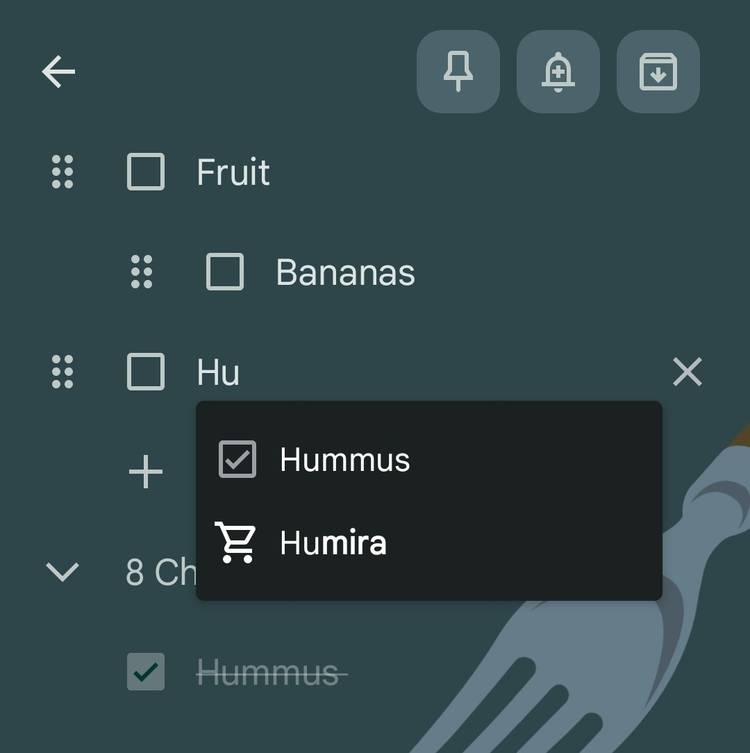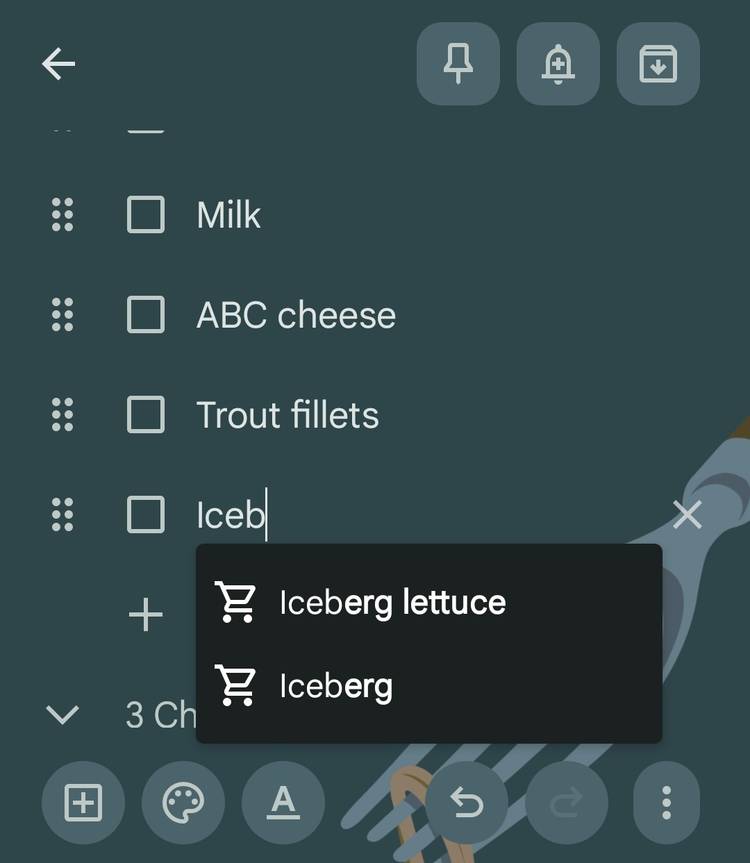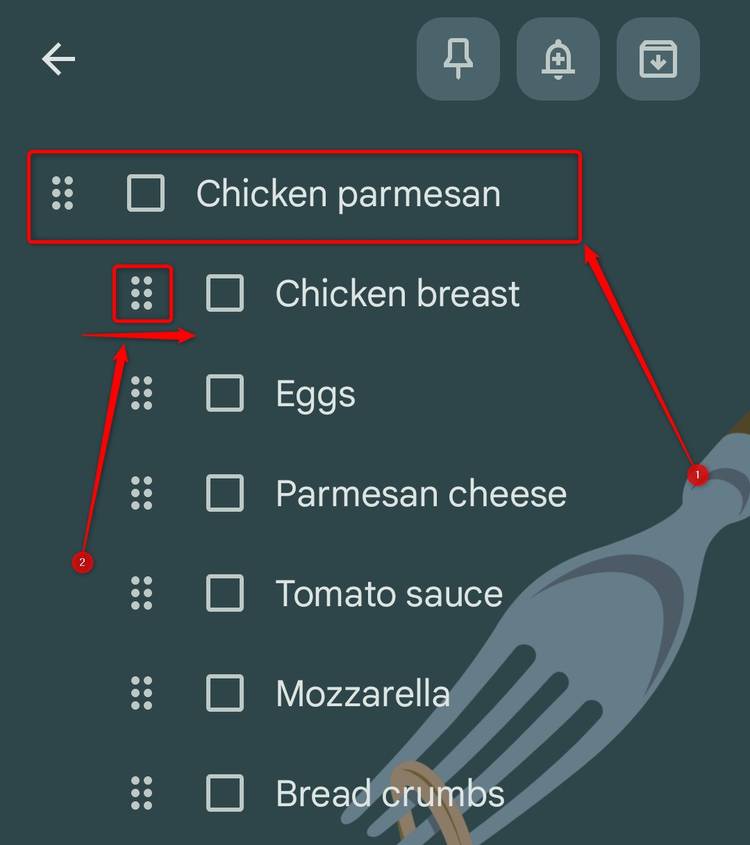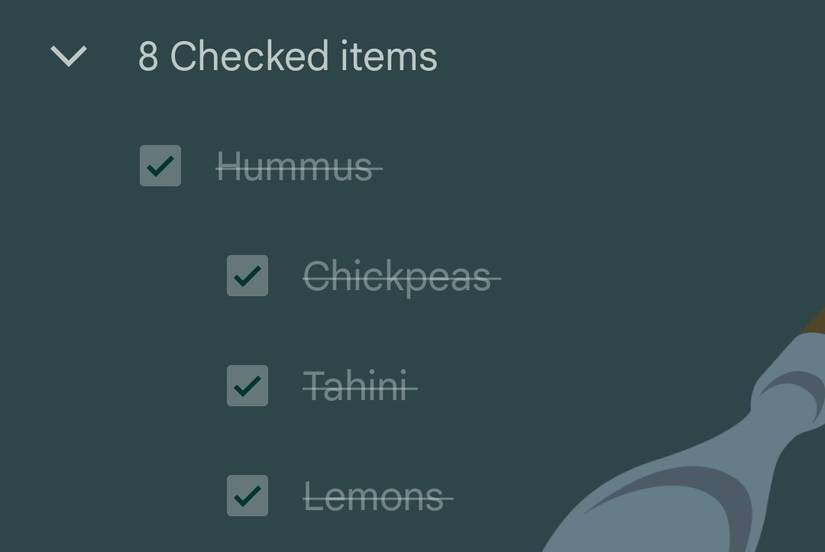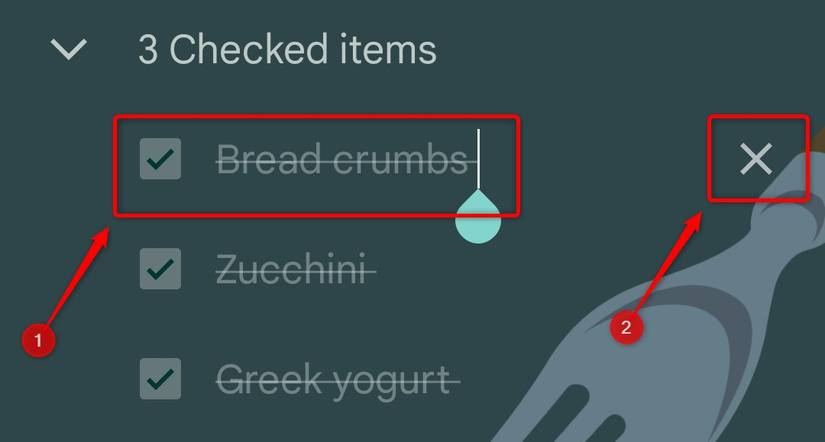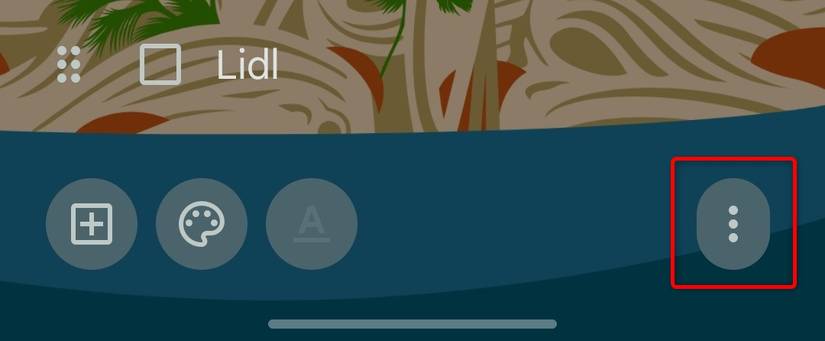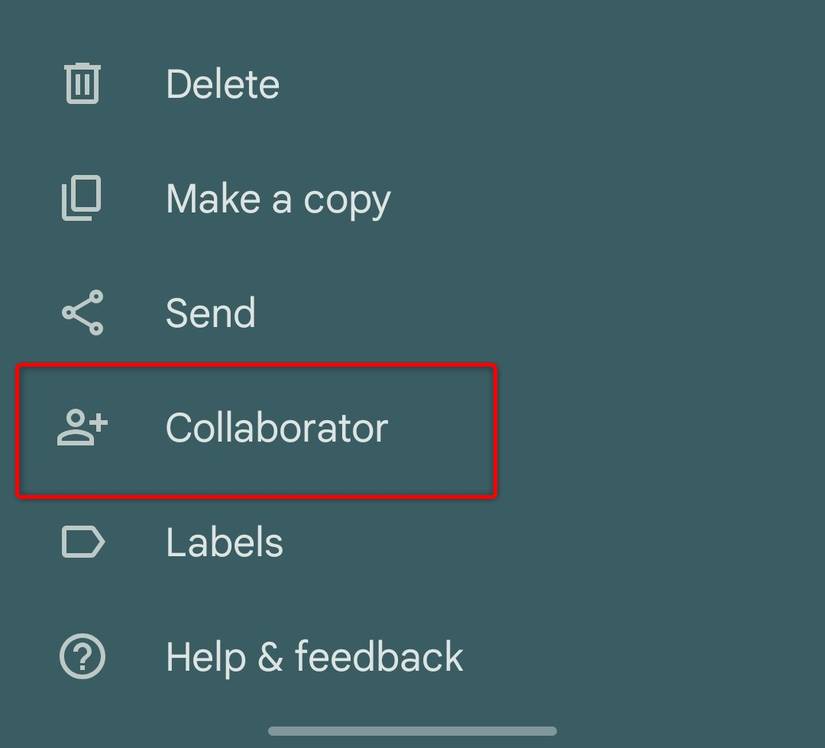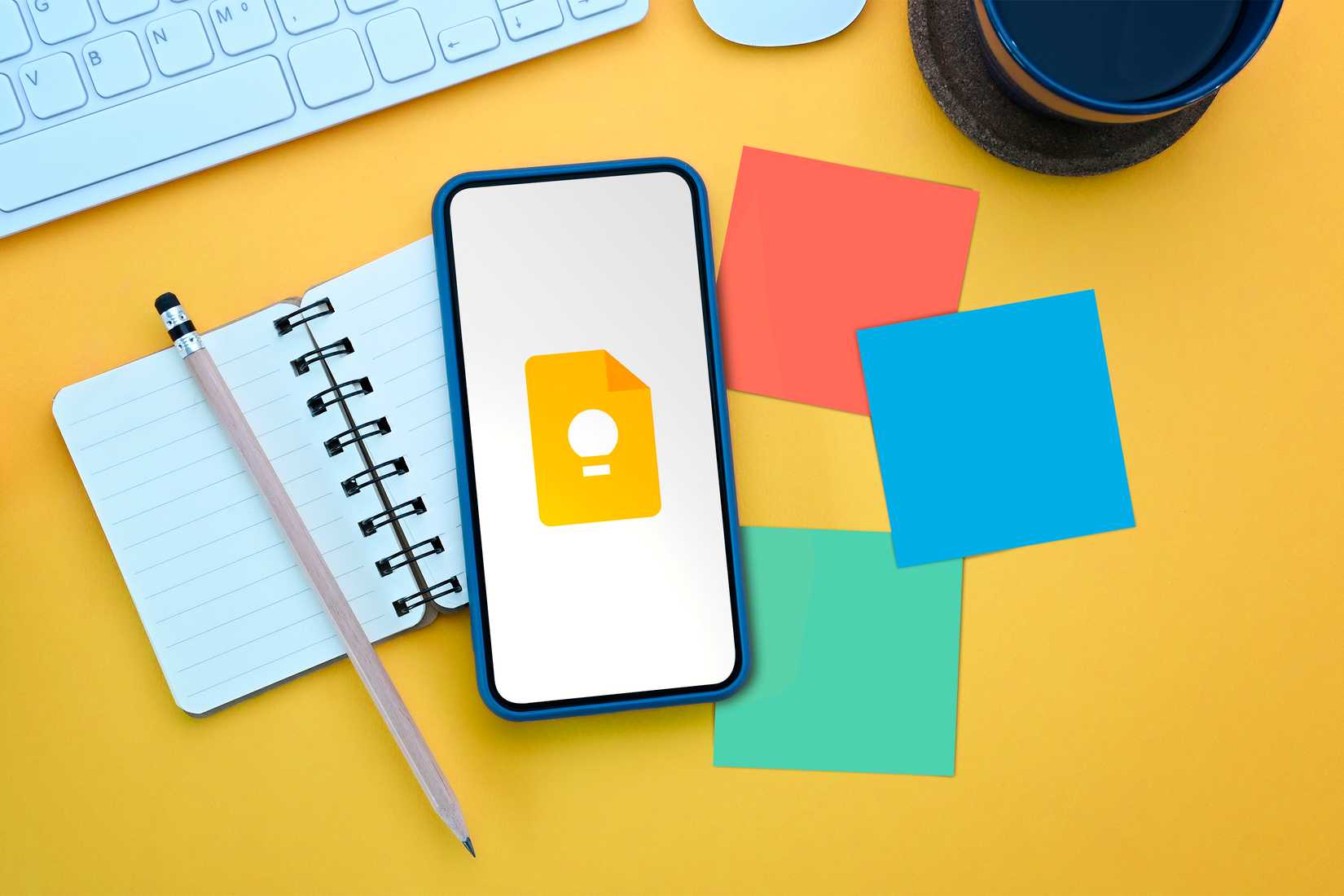Google Keep is an important tool in my phone's arsenal. I use an app to record everything. From random thoughts I later move on to articles like this one on making shopping lists. Over the years, my shopping list making skills have improved significantly; let me share them with you.
1
Checklists
To create and manage shopping lists, all you need is Google Keep's checklists feature. Checklists work great in Keep and include all the options you need to create the perfect shopping list, keep track of all the items you buy frequently, and make the grocery shopping process as painless as possible.
If you want to create a new shopping list, the first step is to create a new checklist in Google Keep or directly from Google Keep home screen widget or inside the application.
Instead of deleting the list after you're done shopping, I recommend reusing it for all of your future shopping lists. This is because Google Keep keeps track of all the items you've checked, so you can easily find a previously checked item and re-add it to the list.
You don't even have to look for them in the list of verified products. Simply add a new entry and start typing the specified item. If it's in your list of checked items, Keep will automatically populate the entry so you can add it again or create a new item. At the time of writing this article, I have about 270 entries in my reviewed items list ready to be re-added to my shopping list.
The autocomplete feature can also save you time when creating shopping lists, since Google Keep has a ton of groceries, meals, and general shopping items in its database.
2
Indented Sublists
Checklists in Google Keep offer several additional features that are ideal for creating and refining shopping lists.
For example, you can create multiple indented sublists within the main checklist. This could be a list of ingredients in a dish, a category of food, or a specific store where you buy certain items. To do this, create a header element that you'll use as the category name, add another element below it, and then tap and hold the Move icon (an array of six dots) on the right to indent it.
I use this feature to create ingredient lists for meals I cook frequently, as well as separate sublists of items for shopping at different stores.
How to edit and manage indented sublists
If you want to move a sublist up or down the main checklist, simply long-press on the header item and move it up or down, which in turn will move the entire sublist.
Another handy feature allows you to keep items in a sublist anchored to that sublist as they move down after you check them out. So when you uncheck them, they will come back as part of the same sublist.
You can also check the header item after purchasing all the items in the sublist, and the entire sublist will be archived in the verified items list. Then just uncheck the header element and you'll get the entire sublist back!
To remove an individual item or sub-item from the list, tap it, then press the X button.
3
Adding photos and entries to shopping lists
You can add multiple photos, images or entries to your shopping list. This can be very handy if you're not sure what an item looks like, what aisle it's in, or for other reasons.
You can add photos and images by tapping the Plus sign and then tapping Take Photo or Add Image. You can also create drawings or add audio recordings.
Google Keep also allows you to comment on photos and images. To annotate an image, tap it, then tap the Edit button.
4
Adding collaborators to your shopping lists
If you and your partner (or roommate, kids, or anyone else) share grocery shopping responsibilities, simply add them as collaborators so you can create and manage grocery lists and coordinate shopping together.
To add a collaborator (or multiple collaborators), tap the three-dot menu.
Then simply click the “Collaborator” button.
One feature is missing that would be very useful for product listings
Google Keep is amazingly powerful And multifunctional a tool for creating and managing shopping lists. Its checklist feature includes various ways to create shopping lists containing different categories and sublists.
While powerful and easy to use, Google Keep doesn't support multi-level checklists. Although you can create indented sublists, you cannot create nested subcategories within sublists.
This feature may seem like overkill, but I'd like to be able to add product categories to my store's sublists or group multiple items into one weekly shopping list. However, this feature is missing at the moment and it doesn't look like it will be added anytime soon.
Now I could create multiple checklists and nest sublists within them, but that seems too confusing to me. I like to keep all my shopping lists and items in one master checklist that includes every item I've ever created so I can easily view, search, and uncheck items when needed.
Google Keep is my favorite note-taking app. I use it daily and love its checklist feature, which includes multiple ways to create shopping lists across multiple categories.
You can easily edit sublists and add them back to your main shopping list by checking them off with one click. Bye I would like to see more features added to Google Keep.such as multi-level checklists, I'm more than happy with the app's current feature set.