Option 2. Switching to Linux – where to start
Linux Mint
If you're tired of Microsoft's shenanigans and are ready for an adventure, try switching to Linux instead of harping on Windows. Today, Linux is more feature-rich than ever, and thanks to open source projects like Wine, Vulkan, and Proton, you can easily run many, if not most, Windows programs and games.
Linux is not a single operating system that looks and works a certain way. Instead, there are a large number of so-called distributions, different flavors of Linux that may use different graphical user interfaces and different tools for basic functions such as system updates.
To give you an idea of what kind of jungle this is, I can list some of the major distributions: Arch, Debian, Fedora, Manjaro, Mint, Opensuse, Red Hat and Ubuntu. There are many more options for each distribution, and often several. It's no wonder that many people who want to try Linux feel anxious about the decision and give up.
My recommendation if you are on Windows and have never used Linux is to start with Linux Mint. It has a GUI that's fairly close to Windows and is designed to work well out of the box without having to fiddle with settings. If you don't like it, you can always try something else.
I recommend starting by installing Linux on a separate hard drive or SSD next to Windows so you can easily switch back.
1. Download and create an installation disk.
Download the .iso file latest version of Linux Mint from the distribution website. Then download and open Balena Etcher application. Select the .iso file in the first step and a connected USB drive of at least 4 GB (without any important files!) in the second step. Then click Flash and allow the USB drive to be overwritten using the Mint installer.
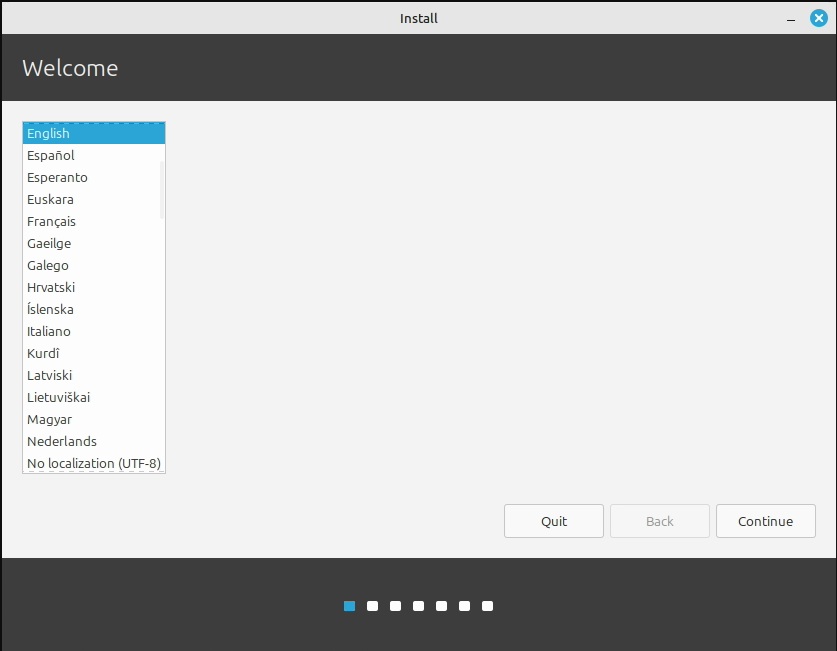
Linux Mint
2. Run the installation
Restart your computer and press the correct key to access the Start menu before Windows starts. Which key this is depends on different computer manufacturers, but usually it is the Esc, F2 or F10 key, for example. Select your USB drive and wait for Mint to launch.
Double-click the “Install Linux Mint” icon on your desktop and the installer will launch. The first thing to do is choose a language. Then select your keyboard layout and move on. In the next step, you should check the “Install multimedia add-ons” checkbox.

Linux Mint
Next it's time to format the disk. Choose Erase the disk and install Linux Mint. and move on. The next step is important: select the correct drive to install. Usually you can go by size. For example, if Windows is installed on a 1TB SSD and you install Linux on a 512GB SSD and you have no other SSDs or HDDs, simply select the 512GB drive. Click Install now and then Continue.
While the installation is running in the background, select your time zone, enter your username and password, and a few other things. Then just sit back and wait for it to be over.
Further reading: A Beginner's Guide to Windows BitLocker: Why You Need It and How to Set It Up
3. Getting started with Linux Mint
When you restart your computer after installation and enter the password you chose, you'll be greeted by the Mint desktop and a welcome program to help you get started. The Getting Started tab provides shortcuts to a number of important features that you can use right from the start.
Here, for example, you will find Driver Managerwhich you should run to see if there are drivers for your hardware that are not pre-installed. If you have an Nvidia graphics card, this can be especially useful since the system doesn't pre-install the company's proprietary drivers, which often work better than open source drivers.
To install software you can usually use Software Manager application, and system updates are installed using Update personAger. However, there are exceptions. For example, if you want to play Windows games from Steam, follow the link store.steampowered.com and click “Install Steam”, and do not use the version that appears in the application manager. Valve has made it easy, and most games will work if you have enough modern hardware.
Try it! Much of the system is similar enough to Windows that you should be able to navigate it if you're interested.
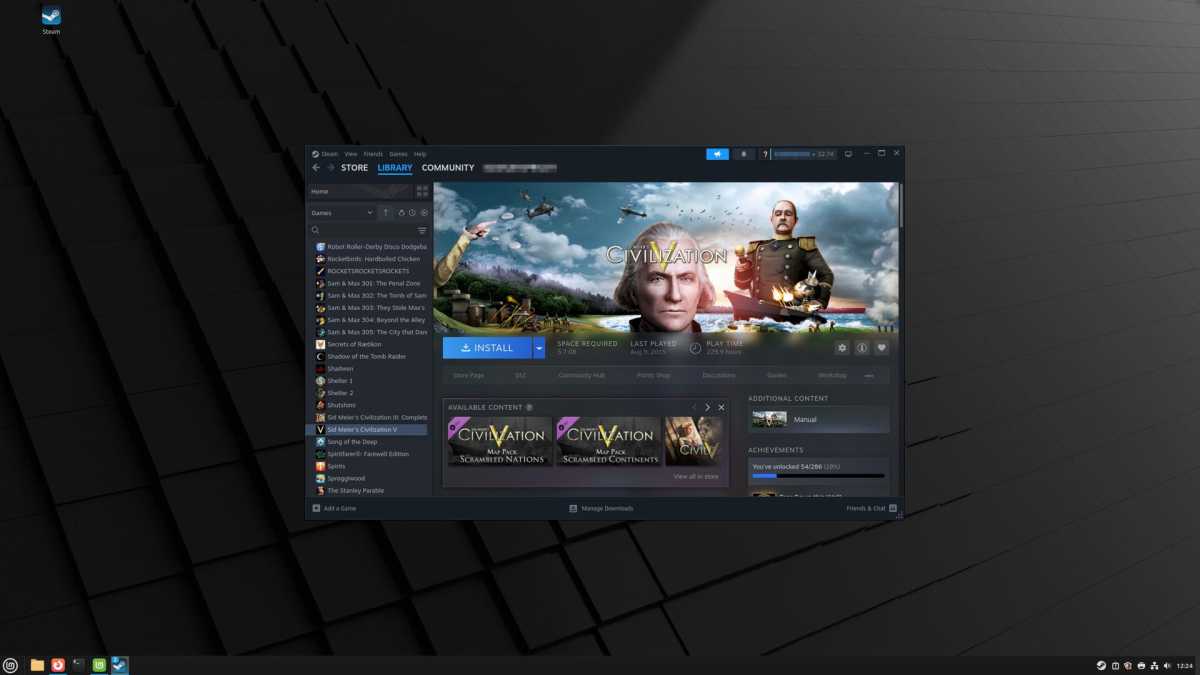
Foundry
If you run into problems, a quick search online is usually all you need, but there are also plenty of forums with helpful contributors, not least Reddit. It's good to remember that Mint is based on Ubuntu, so unless there are instructions specifically for Mint, you can usually use them for Ubuntu.
“Linux Lite” with Chrome OS
If you don't want to “really” learn Linux, Google's Chrome OS is an alternative. This is the system that runs Chromebooks, and while it's essentially Linux, it's greatly simplified, with almost all interaction with the system done through the Chrome browser.







