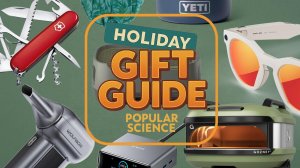Were I take more photos than ever before thanks to the convenience of powerful cameras in our smartphones. And if you don't want to risk losing all those precious moments, you need to think about backing up your images and videos.
Google Photos is undoubtedly one of the best tools for the job. There are apps for Android, iOS, Windows and macOS, and you can also use the web interface to upload files. You get 15GB of cloud storage for free (which is actually used by Google Photos, Gmail, and Google Drive), and paid plans start at $2 per month for 100 GB of space.
All backups are done more or less automatically once you set up Google Photos on the devices you use to take photos and videos. You can also access all your memories from any device. Here's how to run it.
Google Photos on Android and iOS
The first device you'll probably want to set up Google Photos on is your phone, since that's what you'll be using to take most of your photos and videos. If you don't have the app installed yet, you can download Google Photos for Android And iOS– Setup is very simple, and if you don't already have a Google account, you can create one.
Google Photos is tied into other Google services like Gmail and Google Drive, but perhaps not as tightly as you might expect. For example, you can't view your photos and videos in Google Drive, but if you add an image to an email in Gmail, you can access Google Photos with one click.
To easily back up all your information to the cloud, tap your Google Account profile picture (top right), then Backup. Turn on the backup toggle and the synchronization will begin and the current backup status will be shown on the same page. You can then access more settings by clicking the gear icon (top right).
On the next page you can choose Backup quality choose whether your images and videos will be saved at their original size or slightly compressed (which, of course, means your cloud storage is expanding its capabilities). You'll also find options to choose whether photos and videos will be backed up over cellular or only over Wi-Fi.
If you use an iPhone, Google Photos automatically backs up everything in your Camera Roll. If you're using an Android phone, you get a little more control: tap Backing up device folders on this settings screen, and you can choose which folders to include in the backup. These folders may contain, for example, screenshots or images saved from WhatsApp.
Google Photos on Windows and macOS

The easiest way to access Google Photos from your desktop or laptop is through web interface: You can view all your photos and videos, search them, and download them if you need local copies. On the left side of the interface, you will see that some image categories are created automatically, such as People and pets.
You can also upload new photos and videos from your computer by clicking + (plus) at the top in the upper right corner. Choose Import photosand you can select individual files from your Windows or macOS system. This is useful for periodic backups when automatic synchronization is not required.
If you click + (plus) and then Backing up a folderyou can select entire folders to upload: any new photos and videos added to those folders in the future will also be copied while the Google Photos web app is open. However, there is no two-way sync, so files deleted in Google Photos don't delete local copies.
There is another option, namely Google Drive for desktop application available for both Windows and macOS. This works in the background, monitoring the folders you select and automatically backing up all the photos and videos in those folders. As with online uploads, syncing isn't two-way, so changes you make in the Google Photos apps won't be reflected in Windows or macOS.
The desktop utility is perhaps the easiest way to transfer files from your laptop or desktop to Google Photos. Sign in to your Google account, then follow the instructions: Click the gear icon (top right), then Preferences And Add folder select new folders for backup. You have the option to send files to Google Drive, Google Photos, or both (which will, of course, use twice the cloud storage).