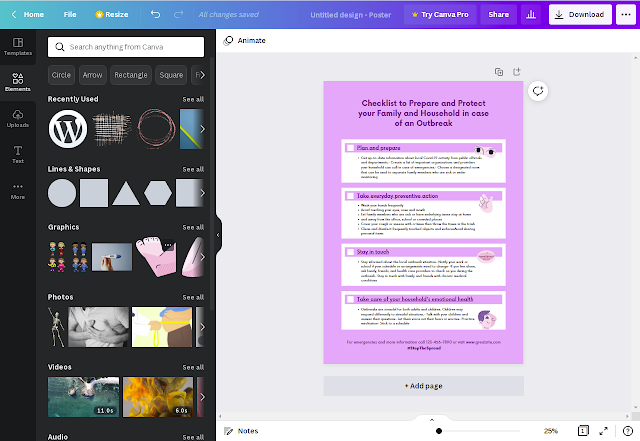Are you looking for a new graphic design tool? Want to read an in-depth review of Canva? Because this is one of the tools that I love to use. I'm also writing my first ebook using Canva and will be publishing it on my website soon, you can download it for free. Let's start the review.
Canva has a web version as well as a mobile app.
What's happened Canvas?
Canvas is a free web-based graphic design application that allows you to create invitations, business cardsflyers, lesson plans, banners and more using professionally designed templates. You can upload your own photos from your computer or Google Drive and add them to Canva templates using a simple drag-and-drop interface. It's like a basic version of Photoshop that doesn't require graphic design knowledge to use. Best suited for non-graphic designers.
Who is Canva best for?
Canvas is a great tool for small business owners, online entrepreneurs and marketers who are short on time and want to edit quickly.
For creating complex graphics, a tool like Photoshop is ideal. To use it, you need to learn its hundreds of features, become familiar with the software, and best of all have a good background in design.
Also, to work with the latest version of Photoshop, you will need a powerful computer.
So this is where Canva comes in, with Canva you can do it all with drag and drop functionality. It's also easier to use and free. An even more affordable paid version is also available for $12.95 per month.
Free, Pro, and Enterprise pricing plans
The product is available in three plans: Free, Pro ($12.99 per month per user or $119.99 per year for up to 5 people) and Enterprise ($30 per user per month, minimum 25 people).
Free Plan Features
- Over 250,000 free templates
- Over 100 design types (social media posts, presentations, letters, etc.)
- Hundreds of thousands of free photos and graphics
- Invite members to your team
- Collaborate and comment in real time
- 5 GB cloud storage
- Try Canva Pro free for 30 days
Professional Plan Opportunities
- Everything is free, plus:
- Over 100 million premium and stock photos, videos, audio and graphics.
- Over 610,000 premium and free templates with new designs every day.
- Access background removal and magic resizing features
- Create a library of your brand or campaign's colors, logos, and fonts with up to 100 branding sets.
- Instantly remove image background with background remover
- Infinitely resize your design with Magic Resize
- Save projects as templates for your team to use.
- 100 GB cloud storage
- Plan social media content on 8 platforms
Enterprise Plan Features
- Everything Pro has a plus:
- Create your brand's visual identity with logos, colors and fonts across multiple brand sets.
- Control your team's access to apps, graphics, logos, colors, and fonts with brand controls.
- Built-in workflows to approve your projects
- Set what elements your team can edit and stay on brand with template locking.
- Unlimited storage
- Sign in with single sign-on (SSO) and access 24/7 enterprise-grade support.
How to use Canva?
To get started with Canva, you'll need to create an account using your email address, Google, Facebook, or Apple credentials. Next, you'll select an account type: student, teacher, small business, large company, non-profit, or personal account. Depending on the account type you choose, templates will be recommended for you.
You can sign up for a free trial of Canva Pro or start with the free version to see if this graphic design tool is right for your needs.
Register with Canva
Designing with Canva
When you sign up for an account, Canva will offer different post types to choose from. Depending on the type of account you've set up, you'll be able to see templates grouped into the following categories: social media posts, documents, presentations, marketing, events, advertising, launching your business, building your online brand, and more.
Start by choosing a template for your post or looking for something more specific. Search by social network name to see a list of post types on each network.
Templates
Next, you can select a template. Choose from hundreds of ready-made templates with customizable photos, text, and more.
You can start your design by choosing from a variety of ready-made templates, searching for a template that suits your needs, or working with a blank template.
Canva has a lot to choose from, so start with a specific search. If you want to create a business card, just search for one and you will see a variety of templates to choose from.
Elements
The Elements tab in the Canva designer gives you access to lines and shapes, graphics, photos, videos, audio, charts, photo frames, and photo grids. The search field in the Elements tab allows you to search everything in Canva.
To begin with, Canva has a large library of elements to choose from. To find them, specify a specific search query. You can also search the following tabs to view different items individually:
Photos
The Photos tab lets you search and choose from millions of professional stock photos for your templates.
You can replace the photos in our templates to create a new look. This can also make the template more suitable for your industry.
You can find photos on other photo stocks like Pexel, Pixabay and many others, or simply upload your own photos.
When you select an image, Canva's photo editing features let you adjust the photo's settings (brightness, contrast, saturation, etc.), crop it, or animate it.
When you subscribe to Canva Pro, you get access to a number of premium features, including background removal. This feature allows you to remove the background from any stock photo in your library or any image you upload.
Text
The Text tab allows you to add headings, plain text, and graphic text to your design.
When you click on the text, you'll see options to adjust the font, font size, color, format, spacing, and text effects (like shadows).
Canva Pro subscribers can choose from a large library of fonts in the Brand Kit or Styles tab. Enterprise-level controls ensure that visual content remains on-brand, no matter how many people work on it.
Audio
Create an animated image or video and add sound to grab the user's attention on social news feeds.
If you want to use audio from another stock site or your own audio tracks, you can download them from the Downloads tab or using the More option.
Video
Want to create your own videos? Choose from thousands of stock video clips. You will find videos up to 2 minutes long.
You can upload your own videos as well as videos from other stock sites under the Downloads tab.
Once you've selected a video, you can use Canva's editing features to crop it, flip it, and adjust its transparency.
Backgrounds
Under the Background tab, you'll find free stock photos that can serve as backgrounds for your projects. Change the background of the template to give it a more personalized look.
Styles
The Styles tab allows you to quickly change the template's appearance with one click. And if you have a Canva Pro subscription, you can upload your brand's custom colors and fonts to keep your design on brand.
Logos
If you have a Canva Pro subscription, you will have a Logos tab. Here you can download variations of your brand logo to use in your projects.
With Canva you can also create your own logos. Please note that you cannot trademark a logo with standard content.
Publishing with Canva
With Canva, free users can upload designs and share them across multiple platforms, including Instagram, Facebook, Twitter, LinkedIn, Pinterest, Slack, and Tumblr.
Canva Pro subscribers can create multiple post formats from a single design. For example, you can start by creating an Instagram post, and Canva's Magic Resizer can resize it for other networks, stories, reels, and other formats.
Canva Pro subscribers can also use Canva's Content Scheduler to publish content to up to eight different accounts on Instagram, Facebook, Twitter, LinkedIn, Pinterest, Slack, and Tumblr.
Kanva Team
Canva Pro allows you to work with your team on visual content. Designs can be created in Canva and then sent to your team members for approval. Anyone can comment, edit, edit, and track version history.
Print on canvas
When it comes to printing your designs, Canva has you covered. With a wide range of printing options, they can turn your design into anything from banners and wall art to mugs and t-shirts.
Canva Print is ideal for any business looking to make a lasting impression. Create inspiring designs that people will want to wear, treasure and share. Hand out customized business cards that will leave a lasting impression in the minds of clients.
Canva apps
The Canva app is available on the Apple App Store and Google Play. The Canva app has a 4.9 out of five star rating from over 946.3K Apple users and a 4.5 out of five star rating from over 6,996,708 Google users.
In addition to mobile apps, you can use Canva's integration with other online services to add images and text from sources like Google Maps, Emojis, Google Drive and Dropbox photos, YouTube videos, Flickr photos, Bitmojis, and other popular visual content.
Pros and cons of Canvas
Pros:
- User-friendly interface
- Canva is a great tool for people who want to create professional graphics but don't have graphic design skills.
- Hundreds of templates so you never have to start from scratch.
- Wide selection of templates for multiple use.
- Branding kits to help your team use brand colors and fonts.
- Create visual content on the go
- You can find royalty-free images, audio and video without subscribing to another service.
Cons:
- Some professional templates are only available for Pro users.
- Advanced photo editing features such as blurring or erasing a specific area are missing.
- Some elements that go beyond the design are difficult to find.
- Features (such as Canva presentations) could be improved.
- If you're a regular user of Adobe products, you may find that Canva's capabilities are limited.
- Prefers to work with vectors. Especially logos.
- Expensive corporate pricing
Conclusion
Overall, Canva is a great tool for those who need simple images for projects. If you're an experienced graphic designer, you'll find that the Canva platform lacks customization and advanced features, especially vectors. But if you have little design experience, you'll find it easier to use Canva for most projects than advanced graphic design tools like Adobe Photoshop or Illustrator. If you have any questions, let me know in the comments section.