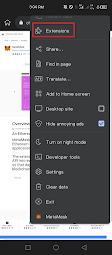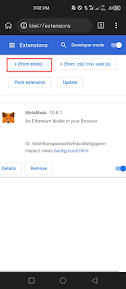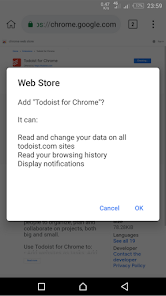Are you a great Chrome user? Nice to hear. But first, think about whether there are any important Chrome extensions that you are currently missing from your online life, so here we are going to share with you the 10 best Chrome extensions that are perfect for everyone. So let's begin.
1. LastPass
If you have too many passwords to remember, LastPass will remember them for you.
This Chrome extension is an easy way to save you time and improve security. This is a single password manager that will allow you to log into all your accounts. you just have to remember one word: your LastPass password to log into all or some of your accounts.
Functions
- Save your usernames and passwords and LastPass will automatically sign you in.
- Quickly fill out forms to save your addresses, credit card numbers, and more.
2. MozBar
MozBar is an SEO toolbar extension that allows you to easily analyze the SEO of your web pages while you surf. You can customize your search to see data for a specific region or for all regions. You get data such as website and domain authority, as well as link profile. The status column tells you if there are any unfollowed links on the page. You can also compare link metrics. There is also a professional version of MozBar.
3. Grammerly
Grammarly is a real-time grammar and spell checking tool for online writing. It checks spelling, grammar and punctuation as you type, and also has a dictionary feature that suggests similar words. If you use mobile phones for writing, Grammerly also has a mobile keyboard app.
4. WeedleQ
VidIQ is a SaaS product and Chrome extension that makes it easy to manage and optimize your YouTube channels. It keeps you updated on your channel's performance with real-time analytics and actionable insights.
Functions
- Learn more about analytics and statistics beyond YouTube Analytics.
- Find great videos in the Trending tab.
- You can check the rating of any video on YouTube and see how your own video ranks in the charts.
- Track keyword history to determine when a keyword's popularity rises or falls over time.
- Quickly find out which videos are currently the most popular on YouTube.
- Let this tool suggest you keywords to use in your title, description, and tags.
5. ColorZilla
ColorZilla is a browser extension that allows you to find out the exact color of any object in your web browser. This is especially useful if you want the elements on your page to match the color of the image.
Functions
- Expanded color palette (similar to Photoshop)
- Best CSS Gradient Generator
- The Web Page Color Analyzer website helps you determine the palette of colors used on a particular website.
- Palette viewer with 7 preset palettes
- Eyedropper – Try the color of any pixel on the page.
- Color History of Recently Selected Colors
- Displays some information about the element, including tag name, class, id, and size.
- Automatically copy selected colors to clipboard
- Get colors of dynamic elements on hover
- Selecting a color from Flash objects
- Choose colors at any zoom level
6. Honey
Honey is a Chrome extension that lets you save every product from a website and notify it when it's available at a low price. This is one of the best Chrome extensions that finds coupon codes whenever you browse the Internet.
Functions
- Your best bet is to look for exclusive prices on Amazon.
- A free rewards program called Honey Gold.
- Finds and filters the simplest value that matches your requirements.
- Instant notifications.
7. GMass: A powerful Chrome extension for Gmail marketers.
GMass (or Gmail Mass) allows users to create and send bulk emails using Gmail. This is a great tool because you will use it as a replacement for a third-party platform for sending email. you'll love GMass to bring your email functionality to life on the platform.
8. Notion Web Clipper: A Chrome Extension for Geeks
It's a Chrome extension for geeks that lets you highlight and save what you see on the web.
It was developed by Notion and can be an alternative to Google that helps teams generate higher ideas and collaborate effectively.
Functions
- Save everything online with one click
- Use it on any device
- Quickly organize your saved clips
- Tag, share and comment on clips
If you work online, you need to use the Internet to run your business. And often there is no time to read or analyze something. But it's important that you do it. Notion Web Clipper will help you with this.
9. WhatFont: Chrome extension to identify any website fonts.
WhatFont is a Chrome extension that allows web designers to easily identify and compare different fonts on a page. The first time you use it on any page, WhatFont will copy the selected page. It uses this page to find out what fonts are present and generate an image showing all those fonts in different sizes. Besides the obvious websites like Google or Amazon, you'll also be using it on sites that use embedded fonts.
10. LikeWeb: Traffic and Website Analysis Extension
Similar Web is an SEO add-on for both Chrome and Firefox. It allows you to check website traffic and key metrics for any website along with engagement rate, traffic rank, keyword rank and traffic source. This is often a good tool if you are looking for new and effective ways to do SEO and also analyze trends online.
Functions
- Find out keyword trends
- Know the latest keywords
- Benefit from real traffic information
- Analyze engagement metrics
- Explore unique visitor data
- Analyze your industry category
- Use monthly data
How to Install a Chrome Extension on Android
I know everyone knows how to install an extension on a computer, but most people don't know how to install it on an Android phone, so I will show you how to install it on Android.
1. Download Kiwi Browser from Play Store and open it.
2. Click the three dots in the top right corner and select Extension.
3. Click (+From Store) to access the Chrome Web Store, or simply search the Chrome Web Store and access it.
4. Once you find the extension, click Add to Chrome and a pop-up message will appear asking if you want to confirm your choice. Click OK to install the extension in your Kiwi browser.
5. To manage browser extensions, click the three dots in the upper right corner. Then select Extensions to access a directory of installed extensions that you can disable, update, or remove with just a few clicks.
Your Chrome extensions must be installed on Android, but there is no guarantee that all of them will work. Because Google Chrome extensions are not optimized for Android devices.
Last statement
We hope this list of 10 best Chrome extensions that are perfect for everyone will help you choose the right Chrome extensions. We selected extensions by comparing their capabilities with the needs of different categories of people. And which extension is your favorite, let me know in the comments section.